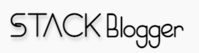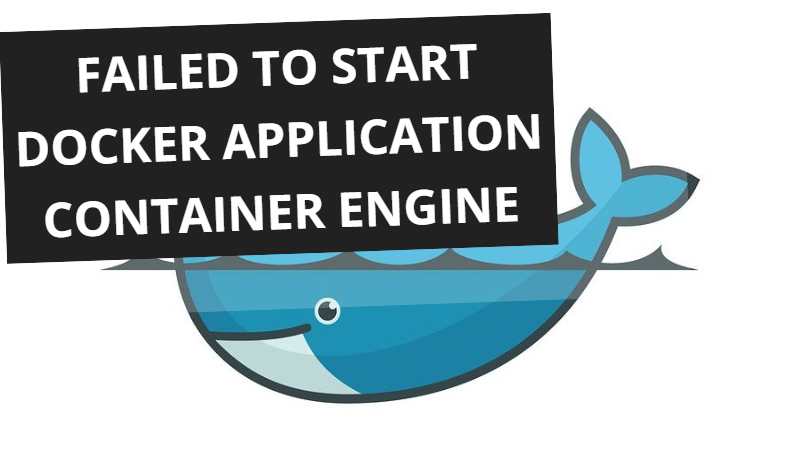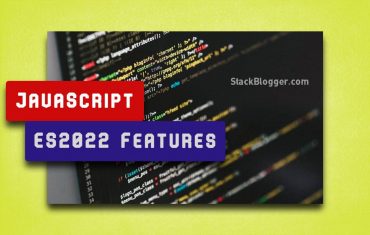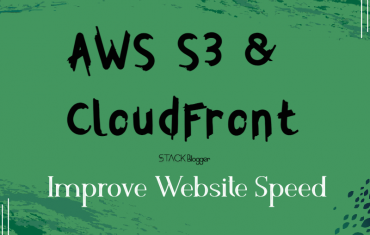Docker, the popular containerization platform, is widely used for its efficiency in packaging, distributing, and running applications. However, encountering issues like “Failed to Start Docker Application Container Engine” can disrupt this smooth operation, affecting development and deployment processes. This article aims to explore the reasons behind this error on Ubuntu and offers troubleshooting steps to resolve it.
Table of Contents
Understanding the Error
The error “Failed to Start Docker Application Container Engine” on Ubuntu often surfaces due to various reasons, ranging from misconfigurations to compatibility issues or conflicts with system resources.
Potential Causes
- Service Conflicts: Sometimes, conflicts with other services or applications utilizing the same ports necessary for Docker can prevent it from starting.
- Incompatible Configuration: Changes in system configurations or modifications in Docker settings might lead to conflicts or inconsistencies, resulting in the failure to start.
- Resource Allocation Issues: Insufficient system resources, such as low memory or storage space, can hinder Docker’s startup process.
- Corrupted Installation: An incomplete or corrupted Docker installation might cause the application container engine to fail during initialization.
- System Crash: Sometimes system or server crashes can lead to such errors where the running docker configuration remains uncleared and prevents it from starting.
Troubleshooting Steps
Check Docker Service Status
Check the docker service status with the following command:
1 2 3 | sudo service docker status |
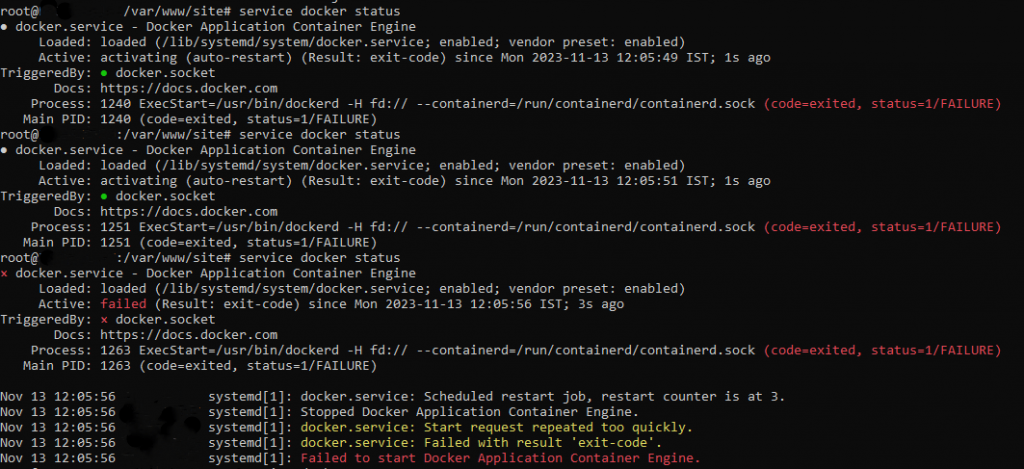
service docker status: Failed to start Docker Application Container Engine.When executing the command service docker status, an error is returned indicating the failure to start the Docker Application Container Engine.
Manually start Docker Daemon
Run the following command to start the Docker daemon manually with elevated privileges (using sudo for administrative rights).
1 2 3 | sudo dockerd |
The Docker daemon (dockerd) is the persistent process that manages Docker containers on a host system. When you run this command, it initiates the Docker daemon, allowing for the management and running of Docker containers.
If the Docker Daemon also fails to start with something following error:

Kill Docker Daemon
Terminate the running instances of the Docker daemon (dockerd) by ending all active Docker daemon processes.
1 2 3 | killall dockerd |
This command is a forceful way to stop Docker and can impact any running Docker containers and services.
Note: Use it with caution, as it can cause data loss or disruption to running applications.
Start the Docker Service
Start the Docker Service with the following command:
1 2 3 | sudo systemctl start docker |
Docker Status
Check the Docker Service Status by running the following command:
1 2 3 | service docker status |
The docker service is fixed and started successfully!
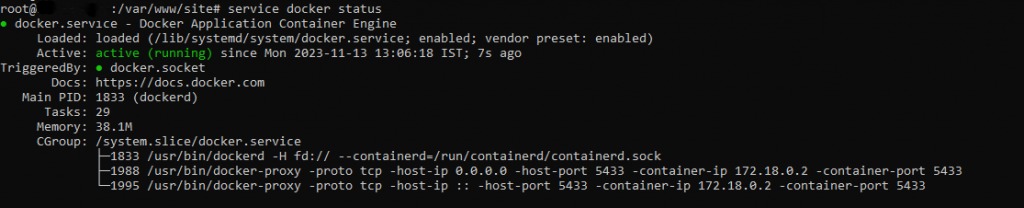
service docker status: Docker Engine running successfullyFrequently Asked Questions (FAQs)
Docker may fail to start due to conflicts with other services, resource constraints, misconfigurations, or corrupted installations.
Use the command service docker status to check the service status.
Completely remove Docker using sudo apt-get purge docker-ce and then reinstall it by updating the repositories and installing Docker again.
Conclusion
Encountering the “Failed to Start Docker Application Container Engine” error can be a roadblock in container-based development and deployment. By understanding the potential causes and following systematic troubleshooting steps, we can often resolve this issue and ensure the smooth operation of Docker, enabling the seamless management of application containers.
Remember, troubleshooting steps may vary based on system configurations, and it’s always prudent to back up important data before making any significant changes to the system.
Boost your productivity with these dev tools: dev-tools