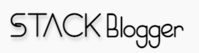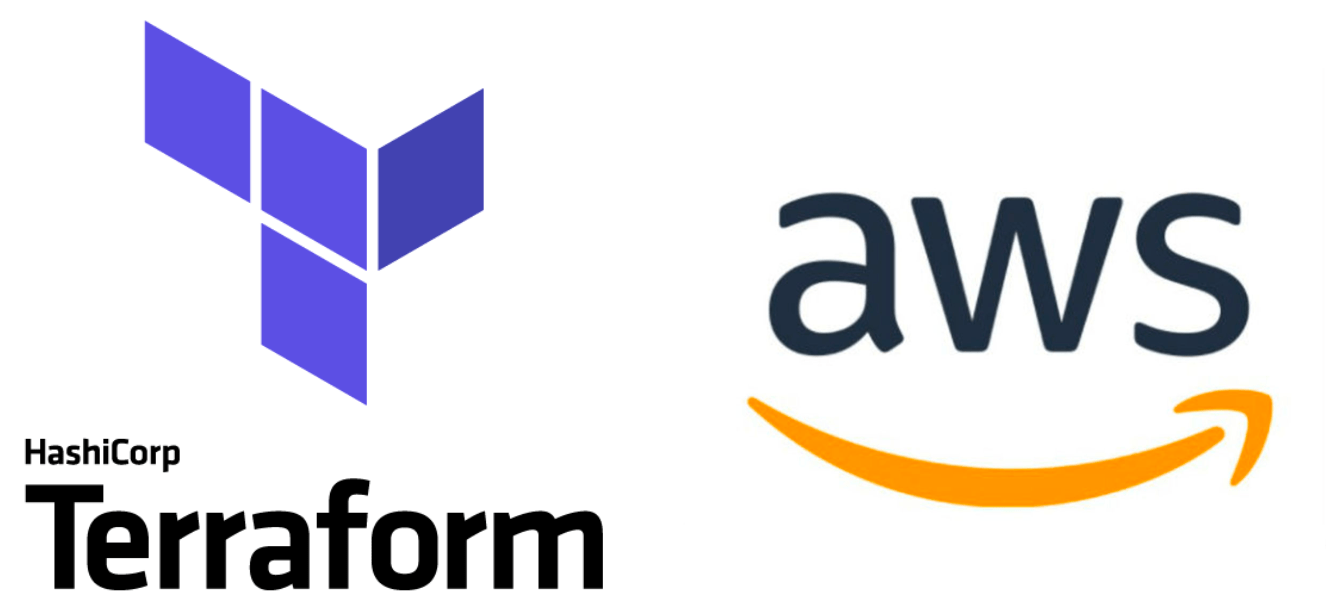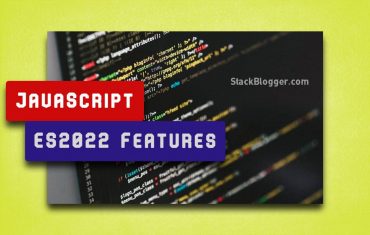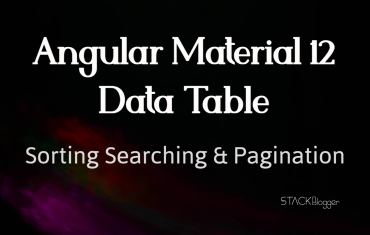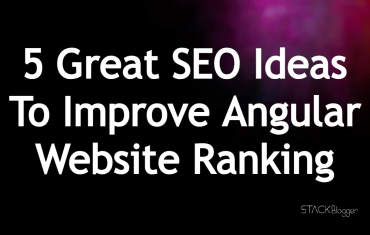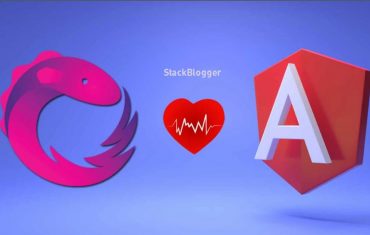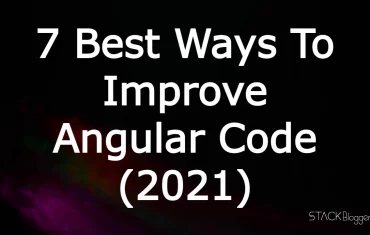Terraform is an open-source infrastructure as code (IaC) tool developed by HashiCorp that enables you to define and provision data centre infrastructure using a high-level configuration language known as HashiCorp Configuration Language (HCL). This article provides simple step-by-step guide on how to create and update AWS instance with Terraform script.
Unlike traditional methods that involve multiple manual steps to configure a cloud, Terraform provides a unified approach to create and manage infrastructure across various cloud providers.
Table of Contents
Benefits of Using Terraform
Terraform has several benefits. Some of the key points are mentioned here.
Provider Flexibility
One of the most significant advantages of Terraform is its ability to work with multiple cloud providers. You can manage resources on AWS, Google Cloud, Azure, and others from a single tool, facilitating a true multi-cloud strategy.
Infrastructure as Code
Terraform enables you to manage infrastructure through code, which can be versioned and stored in a source control system like Git.
State Management
Terraform keeps track of the current state of your infrastructure in a state file. This state file acts as a source of truth that allows Terraform to understand what has already been deployed and make necessary adjustments when changes are made.
Plan and Apply
Terraform provides a clear two-step process when applying changes to infrastructure. First, the terraform plan command generates an execution plan that shows what changes will be made. This allows users to review and confirm changes before they are applied. After reviewing, you can execute terraform apply to create or modify the resources. This provides an extra layer of safety and assurance.
Create an AWS EC2 Instance with Terraform
Now, let’s walk through the steps to create an AWS EC2 instance using Terraform.
Install Terraform
If you haven’t already, download and install Terraform from the official Terraform website and ensure you have an active AWS account.
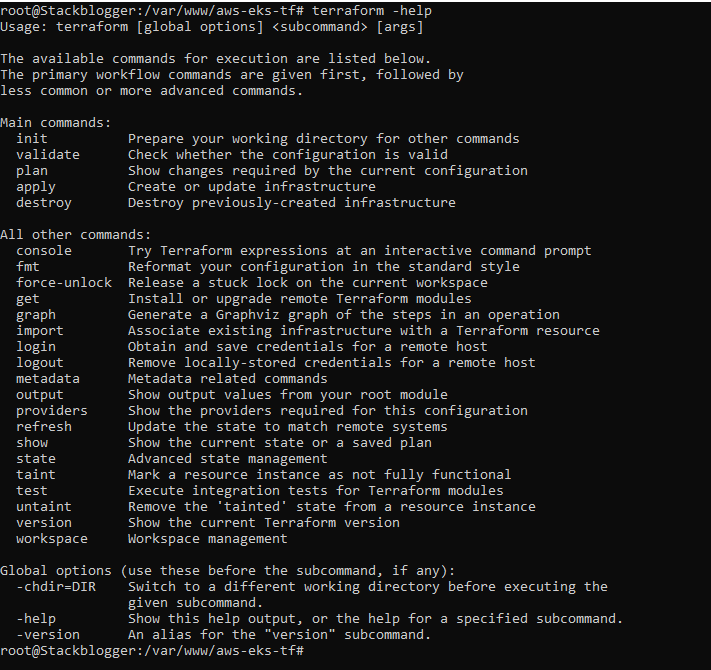
terraform -help on your machineCreate Terraform Configuration Files
Create a directory for your project and navigate into it:
1 2 3 4 5 | mkdir terraform-aws-instance cd terraform-aws-instance/ |
Then, create a configuration file named main.tf with following code:
1 2 3 4 5 6 7 8 9 10 11 12 13 14 15 16 17 18 19 20 21 22 23 24 25 26 27 28 29 30 31 32 33 34 35 36 | provider "aws" { region = "us-east-1" } data "aws_ami" "ubuntu" { most_recent = true filter { name = "name" values = ["ubuntu/images/hvm-ssd/ubuntu-jammy-22.04-amd64-server-*"] } filter { name = "virtualization-type" values = ["hvm"] } owners = ["099720109477"] } resource "aws_instance" "aws_instance_example" { ami = data.aws_ami.ubuntu.id instance_type = "t2.micro" tags = { Name = "AWSAppInstance" } } output "public_ip" { value = aws_instance.aws_instance_example.public_ip } |
Initialize Terraform
Run the initialization command to set up your working directory:
1 2 3 | terraform init |
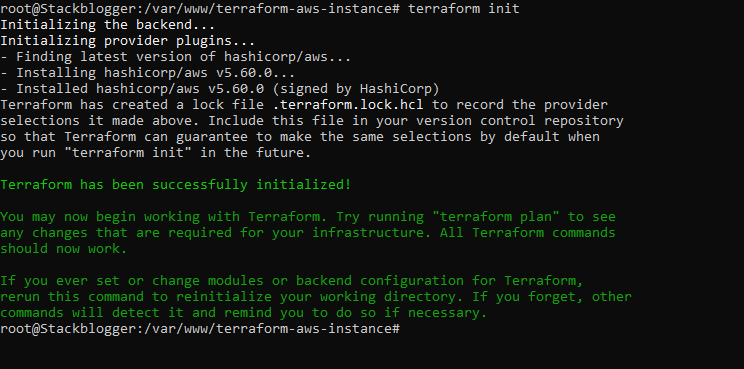
Plan and Apply
Generate an execution plan to see what Terraform will do:
1 2 3 | terraform plan -out="example-instance" |
The -out flag in Terraform is used to specify the filename for the plan file when you generate an execution plan. This allows you to save the planned changes to a file instead of executing them immediately.
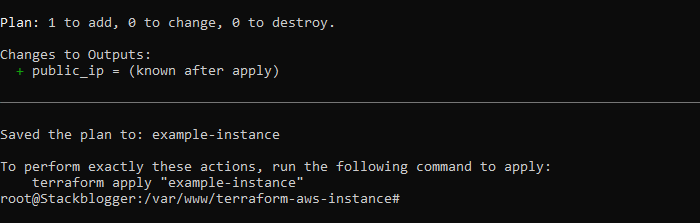
Apply your configuration to create the instance:
1 2 3 | terraform apply |
Type yes when asked and hit ENTER.
Once the action is confirmed, Terraform will provision the EC2 instance.

Check the AWS Account instances page, you will see a new instance is created and running.
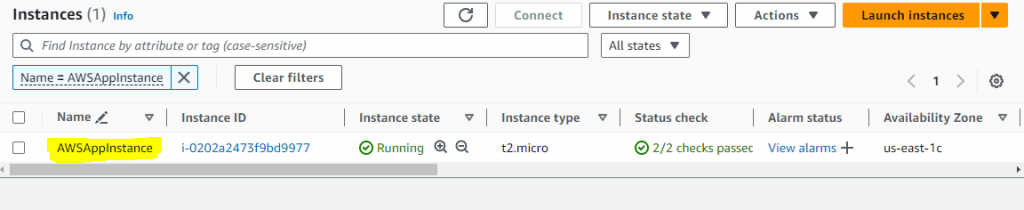
Updating the Instance Type
Suppose you want to change the instance type from t2.micro to t2.small in your existing EC2 instance configuration. Here’s how to do it:
Modify the Configuration
Open the main.tf file and update the instance_type parameter:
1 2 3 4 5 6 7 8 9 10 | resource "aws_instance" "aws_instance_example" { ami = data.aws_ami.ubuntu.id instance_type = "t2.small" tags = { Name = "AWSAppInstance" } } |
Plan the Changes
Run the following command to see what changes will be made:
1 2 3 | terraform plan |
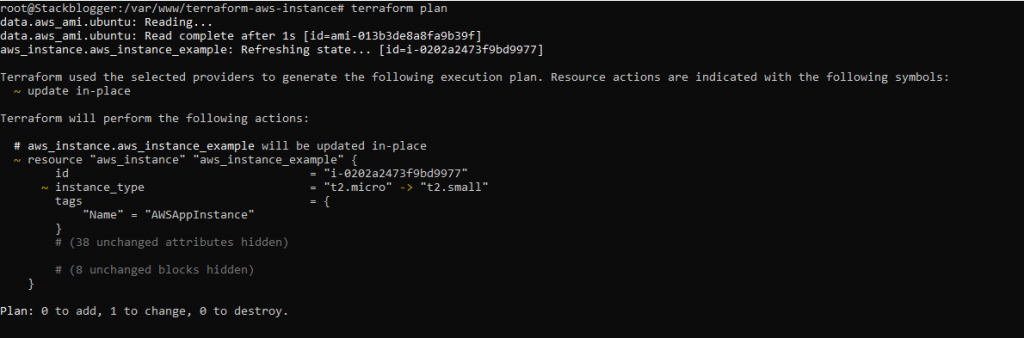
Apply the Changes
After reviewing the plan, you can apply the changes:
1 2 3 | terraform apply |
You’ll need to confirm the action, and Terraform will update the EC2 instance according to your new configuration.
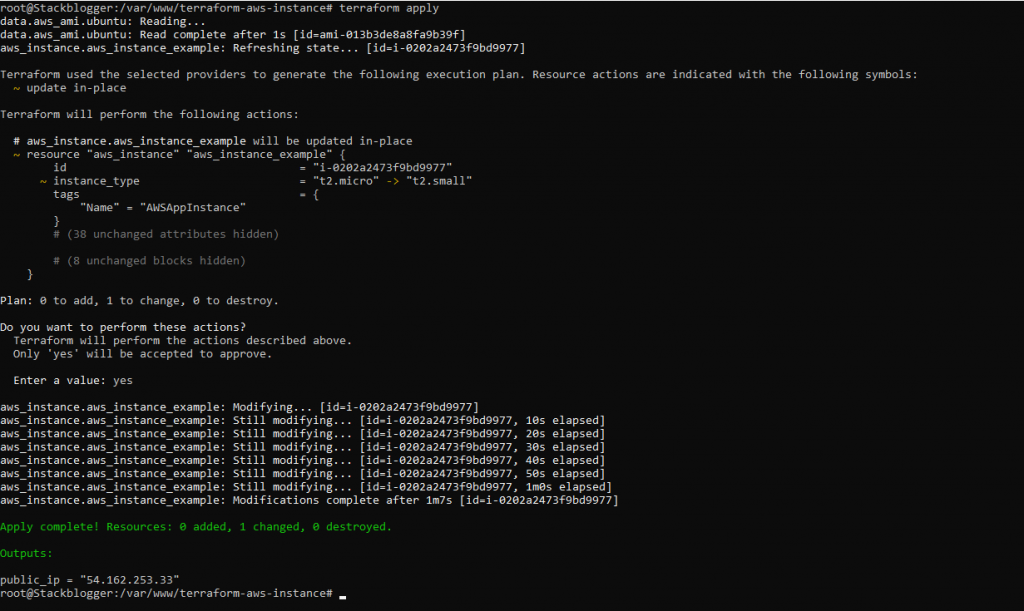
Destroying the EC2 Instance
If you want to remove the EC2 instance you created, you can do so using the terraform destroy command. This command will delete all resources defined in your Terraform configuration.
To destroy the instance, run:
1 2 3 | terraform destroy |
Confirm the action with yes and hit ENTER.
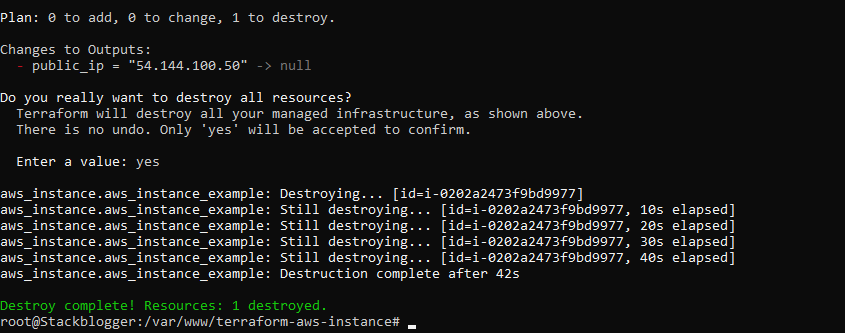
Conclusion
Terraform provides a powerful and flexible way to manage cloud infrastructure, allowing you to automate the deployment and management of AWS resources seamlessly.
With Terraform, you can build a cloud environment that meets your needs efficiently and reliably. Plus, updating and changing your infrastructure is simple, allowing you to adapt to the needs of your projects as they change.