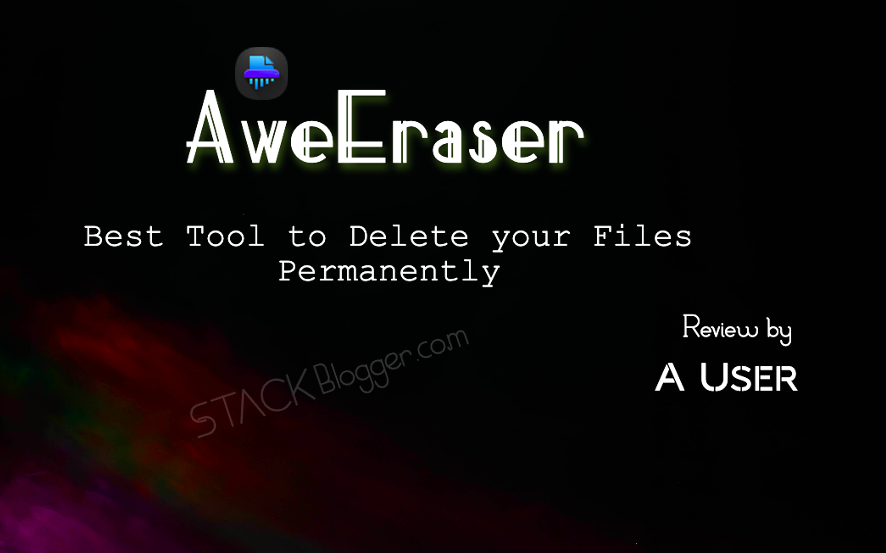Deleting files now-a-days seems not an easy task. The data you delete from your computer or any other device is easily recovered by some Data Recovery tools. Even if you Format the disk or with SHIFT + DELETE, still that can be recovered by data recovery softwares. So how to do permanent delete ? I have a solution- AweEraser. It will permanently erase files from your Computer or any other device. No one can ever be able to restore it. I will explain how to it works. Let’s start the journey!
I am writing this review to share my personal experience what I felt while using the AweEraser tool.
AweErase I use it for following reasons-
- Easy to operate
- Uninstall programs in batch
- Fastest way to remove files or directories (if you manually delete those files then it may not be that much faster)
- Repair a Corrupt Pen Drive
- Clean junk files from internet activities
- It works as Windows 11 file Shredder
Safe and Secure
The first thing which comes in mind before installing any application- Is it Safe and Secure ?
YES! It is 100% safe and secure application and trusted by over 200,000 users around the world.
Buy it once
The software provides lifetime support. You need to buy it once and that’s it. It doesn’t matter you are changing your PC, the same key will work.
Why should you use it
You must be thinking why should I use a software to delete my files, I can do it manually. You are partially correct. Deleting a file or directory is not permanently deleted until it is deleted by a tool. Our PC maintains a record of the deleted files even if we delete it from Recycle Bin or with SHIFT + DELETE. Those files can be recovered by some data recovery tools.
You need this tool in case-
- You want to clean your PC because you are selling it to someone else
- You want to repair a corrupt or unrecognized disk
From where to download
Download the Windows tool from the link here.
Erase Files
Add the files / directories you want to delete permanently. And click “Erase”
Please Note:
- Once the erasing process is started you can not stop it so please erase once you are very sure about it as the erased files can not be retrieved.
- It will securely delete those added files / directories which you have selected.
- Once the operation is done, a log will be maintained in the Logs section which you can access from the Top Right icon.
Erase Hard Drive
You can choose this mode to erase your hard-drive or any external hard-drive permanently. Once the erase is done, it may ask you to format the drive before opening it, click on that.
Please Note:
- It is not advisable to erase a hard drive unless you are very sure about it because once deleted, files can not be retrieved back. Also it is not advisable to erase the Windows Running Drive C.
- Once the process is started, all the data in the selected drive will be permanently erased.
Erase Free Space
This mode will be used when you have already deleted files / folders from your machine but they might be taking some space internally as I said deleting with Recycle Bin or with SHIFT + DELETE does not delete files permanently. So this mode will clear the space used by already deleted files.
Please note, it will not affect any existing data.
Disk Tools
It provides Disk Tools using which you will be able to Repair, Format and Rename a disk.
Internet Cleaner
Suppose your friend ask for your computer but you do not want to show him your browser activities, caches, cookies. So instead of going to browser and select all those checkboxes you want to clear, just open AweEraser tool and click on a button. It will easily delete all your cookies, caches, histories and even junk data if there is any.
Isn’t it cool? I personally found it very cool feature that you don’t need to worry about your browser history.
Uninstaller
Another cool feature of it is- it can uninstall programs in batch. I always fed up with this thing when I sit back on system to delete some unused programs and I need to remove them one by one.
Using this tool, uninstallations in batches is a reality and one more cool feature is- it will delete all the associated files / folders of that program.
Data Erasure Standards
From the Settings, you can change the Data Erasure Standards.
- HMG Infosec Standard 5: This algorithm is used by the British Government for Data Destruction.
- Peter Gutmann’s algorithm 2: An algorithm by Gutmann
- U.S Army AR380-19: This data erasure method is defined & published by the US Army
- DoD 5220.22-M ECE (7 passes)
- Peter Gutmann’s algorithm 35: Another algorithm by Gutmann
How to purchase it
You can purchase the software the link here.
It has three types of licenses-
- Monthly – $9.95
- Yearly – $29.95
- Lifetime – $39.95
What’s next
For now you can just download the free version of it and use. If you feel that you require a licensed version then you can buy it.